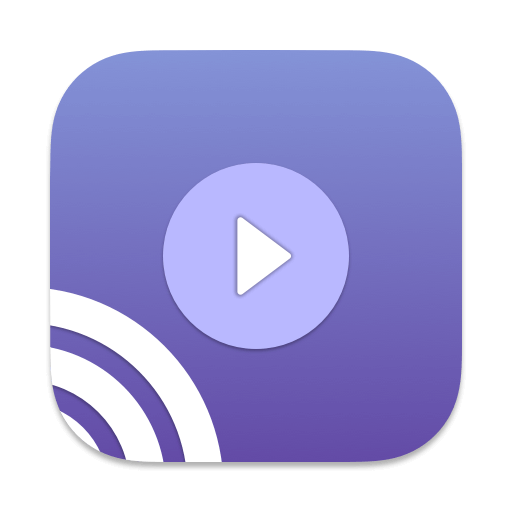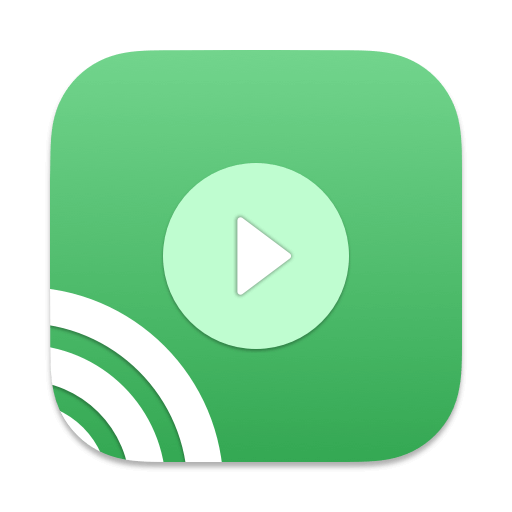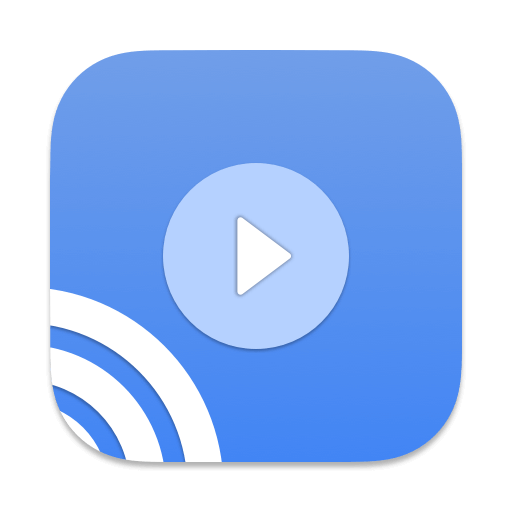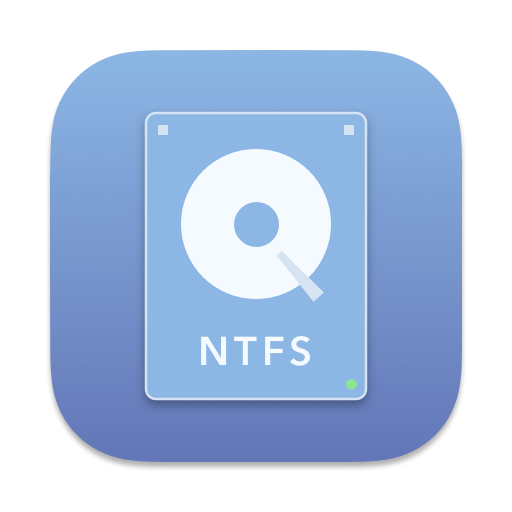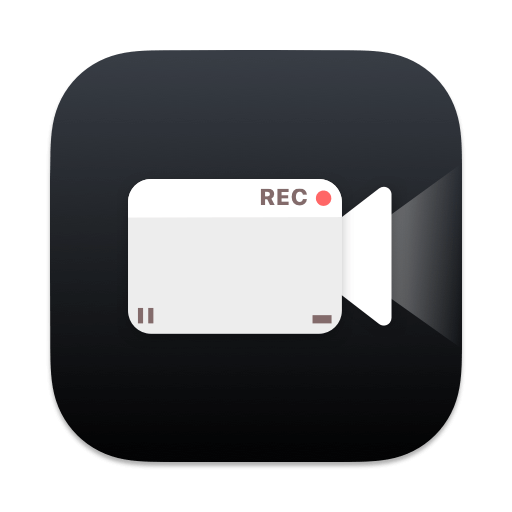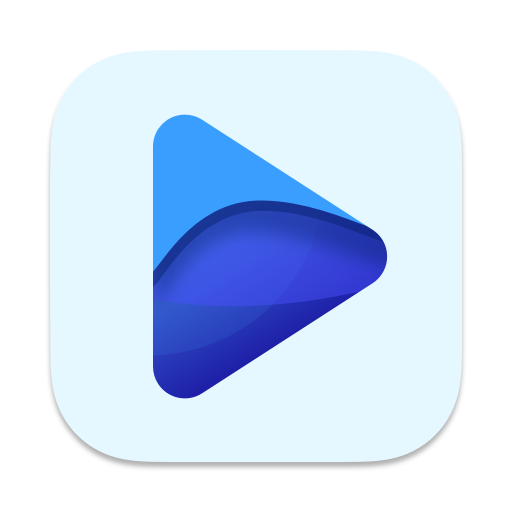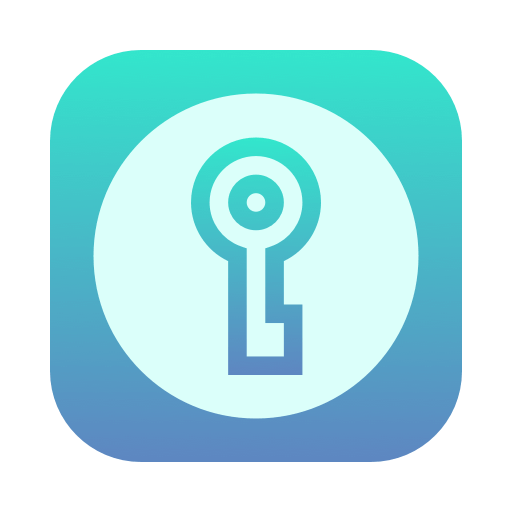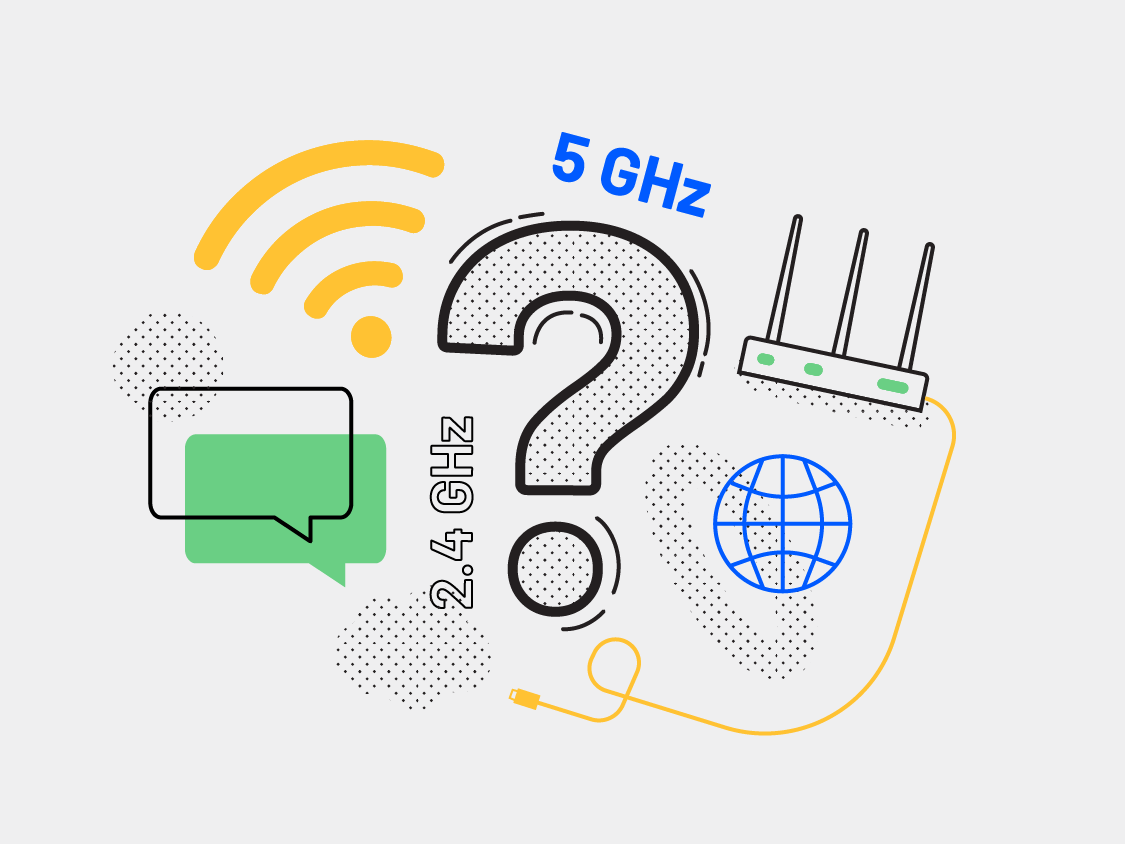How to setup network to cast my Mac to Roku wirelessly?
If you want to cast your Mac to Roku with Omi Mirror, The first and most important thing is setup your network correctly. On the Mac, you should open wifi or use wired connection to connect to the network as same as the Roku connected. You can check the ip address of the Mac and Roku to make sure they are under same subnet (for example: Roku 192.168.1.1, Mac 192.168.1.2).
Some common issues about the network connection
If you have a dual band router, use separate names for the 2.4GHz and 5Ghz network. Then make sure that both the Mac and the Roku are on the same network. So: if the Mac is on 2.4Ghz, your Roku should also be on 2.4Ghz. If the Mac is on 5Ghz, put your Roku also on 5Ghz.
Use an AC or N router.New routers support Wi-Fi AC&N,where as old ones might only support Wi-Fi B and/or G. Wi-Fi B & G are not really up to modern networking tasks, so please use an AC or N router.
In many cases the firewall on your computer may prevent the devices from communicating. Apple has provided instructions for allowing applications through the firewall. Consult the information here: http://support.apple.com/kb/ht1810
With antivirus products, such as Norton, you may have to follow a similar process. It’s essential as antivirus apps often have their own firewalls and network traffic blockers. It’s easier to fully disable these apps while testing for connection, then re-enable and make adjustments later.
The firewall on your router may prevent communication.Check out that your router is configured properly. Most home networks don’t need any special configuration, but sometimes you may need to change a setting or two on your router to allow media streaming on your network.
If you are using VPN, the device also may not be detected, please turn off VPN.
For more settinng about the Router, please check How to set your router to make sure the mirror can work?
Do not forget to relaunch the Omi mirror for Roku app if you finish the above steps