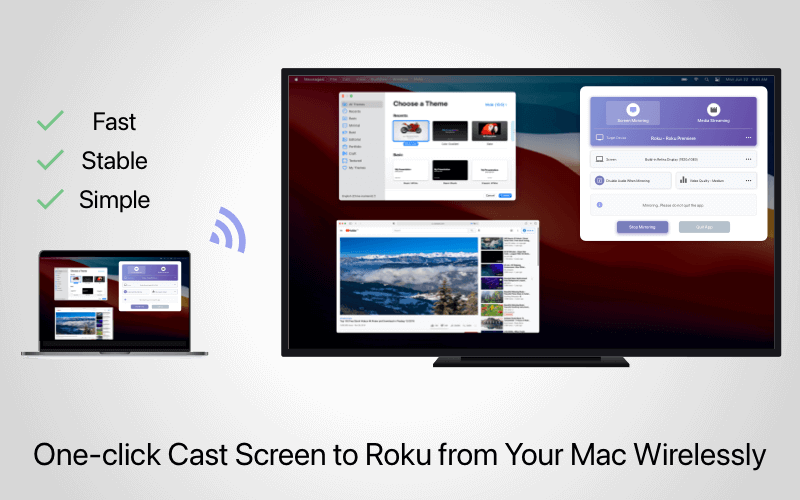
Mirror your Mac screen to any Roku device under same network with low latency, you can specify the screen and image quality for casting. support enable/disable audio when casting.
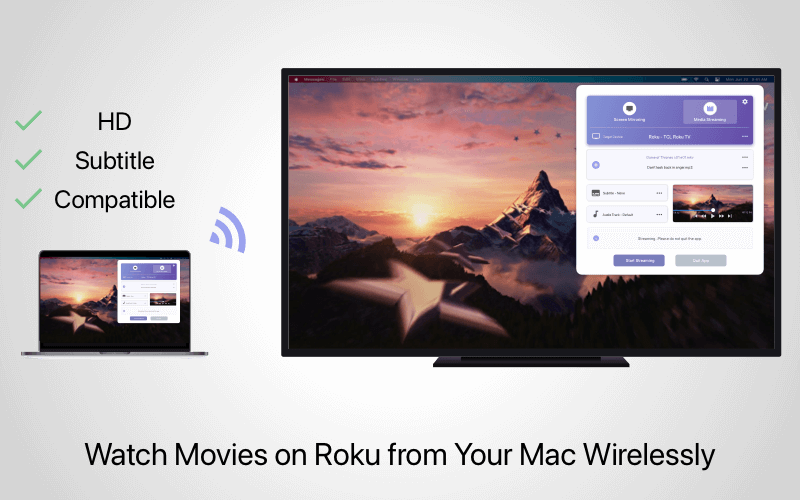
Watch local movies on your Roku TV wirelessly. Support almost all format such as mp4, mkv, avi, wmv, mp3 etc. Automatic transcoding to compatible Roku devices. Support selecting internal and external subtitles, audio tracks.
Please make sure that your Roku device and Mac are connected to the same Wi-Fi and under same sub network. If you have problems discovering your device, here are some troubleshooting tips that can help: Please relaunch app after you finish all the steps below. 1. Restart router. Just unplug it from the power supply, wait 30 seconds, then plug it back in. 2. Restart device. Unplug it from the power supply for a full reboot. Please disconnect it from its power supply for at least 1 minute, then put it back in. Powering off your TV is NOT ENOUGH to do a full reboot. 3. Make sure that your Mac and the receiving device are connected to the same Wi-Fi network, same router, and the same router channel. Some routers (dual band) have both a 2.4Ghz and a 5Ghz wireless network. So it’s important not to have your Mac on 5Ghz and the receiving device on 2.4Ghz or the other way around. 4. Use an AC or N router.New routers support Wi-Fi AC&N,where as old ones might only support Wi-Fi B and/or G. Wi-Fi B & G are not really up to modern networking tasks, so please use an AC or N router. 5. In many cases the firewall on your computer may prevent the devices from communicating. Apple has provided instructions for allowing applications through the firewall. Consult the information here: http://support.apple.com/kb/ht1810 6. With antivirus products, such as Norton, you may have to follow a similar process. It’s essential as antivirus apps often have their own firewalls and network traffic blockers. It’s easier to fully disable these apps while testing for connection, then re-enable and make adjustments later. 7. The firewall on your router may prevent communication.Check out that your router is configured properly. Most home networks don’t need any special configuration, but sometimes you may need to change a setting or two on your router to allow media streaming on your network. 8. If you are using VPN, the device also could not be detected, please turn off VPN.
Yes, you should allow it to cast screen to Roku.We don’t record your screen into files and we don’t send any content to a server. We only temporarily store data in the memory of your device before it is streamed to TV. Upon streaming, the content is removed from memory. Please follow the steps to allow screen recording: 1. Please open "System Preferences" and go to "Security & Privacy" -> "Privacy" -> "Screen Recording". 2. Check this app on the right table list. 3. Restart app.
To be able to mirror screen to Roku with system audio. you should allow the access to the microphone. We don't actually use the microphone on your Mac, we will take the system audio of your Mac to sent to Roku. Please follow the steps to allow access to Microphone: 1. Go to System Preferences and select “Security & Privacy”. 2. Click on the tab "Privacy", select "Microphone" and check this app on the right table list.
When casting screen, the screen will be recorded to stream and be transcoded by system at first which cost much time. Then it will be sent to Roku TV through connection tunnel, which depended on your network performance. All these precesses will cause latency. We have already do lots of optimization reduce latency as more as passible to make sure we are the best on the app store.
Please relaunch app after you do all the steps below. 1. Make sure that your Mac and the receiving device are connected to the same Wi-Fi network, same router, and the same router channel. Some routers (dual band) have both a 2.4Ghz and a 5Ghz wireless network. So it’s important not to have your Mac on 5Ghz and the receiving device on 2.4Ghz or the other way around. 2. Use an AC or N router.New routers support Wi-Fi AC&N,where as old ones might only support Wi-Fi B and/or G. Wi-Fi B & G are not really up to modern networking tasks, so please use an AC or N router. 3. In many cases the firewall on your computer may prevent the devices from communicating. Apple has provided instructions for allowing applications through the firewall. Consult the information here: http://support.apple.com/kb/ht1810 4. With antivirus products, such as Norton, you may have to follow a similar process. It’s essential as antivirus apps often have their own firewalls and network traffic blockers. It’s easier to fully disable these apps while testing for connection, then re-enable and make adjustments later. 5. The firewall on your router may prevent communication.Check out that your router is configured properly. Most home networks don’t need any special configuration, but sometimes you may need to change a setting or two on your router to allow media streaming on your network. 6. If you are using VPN,the device also may not be detected, please turn off VPN.