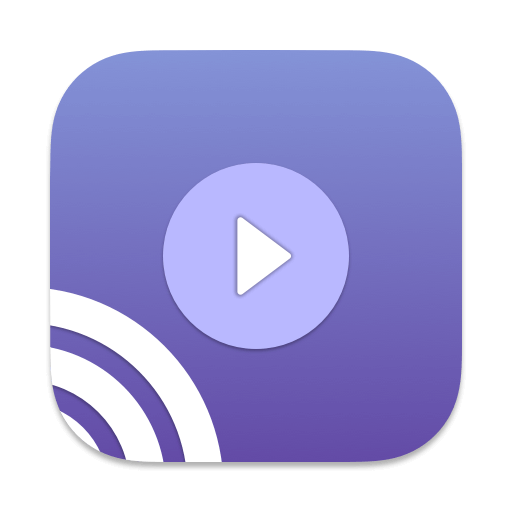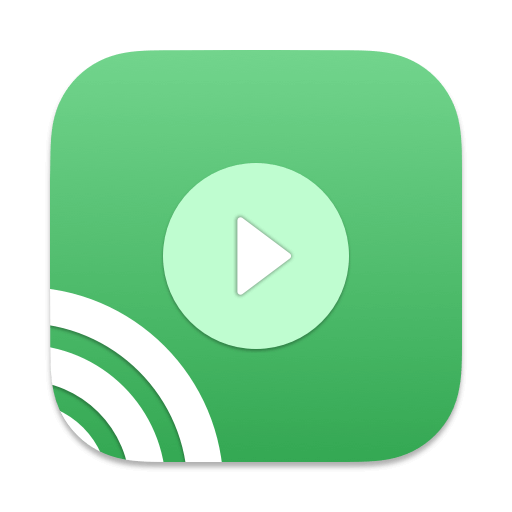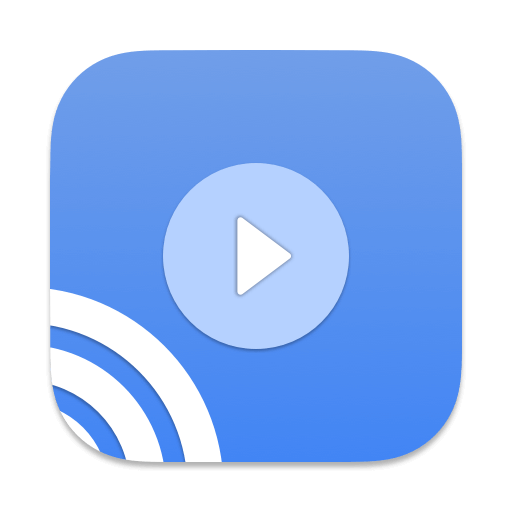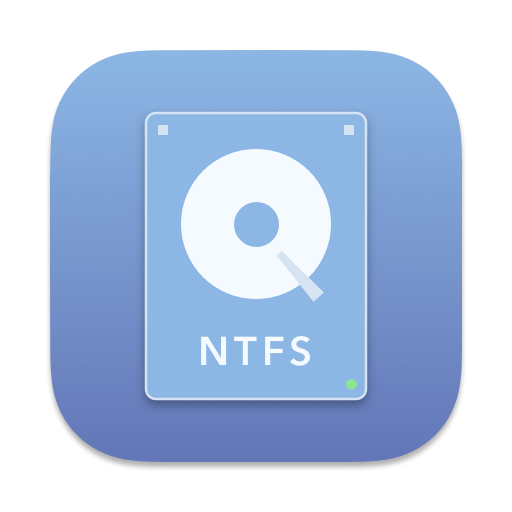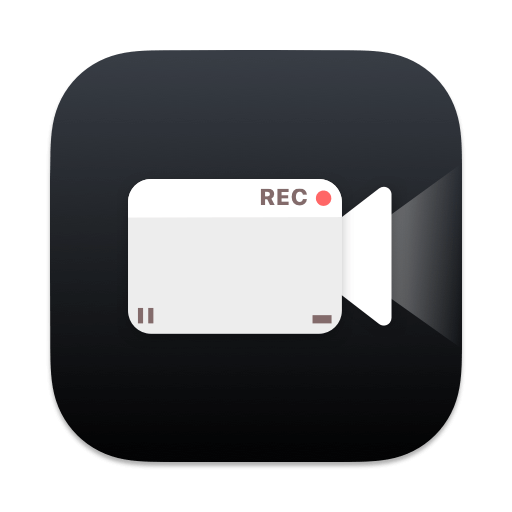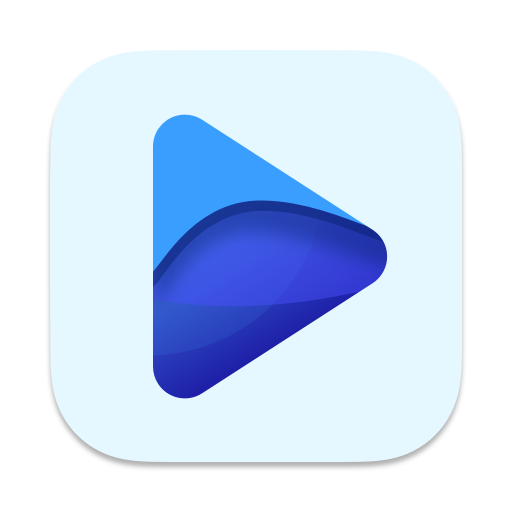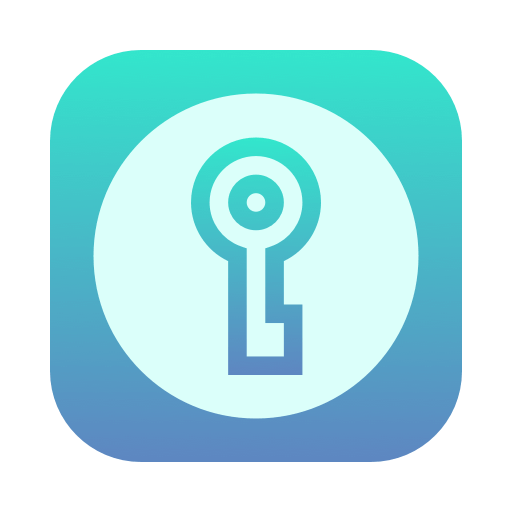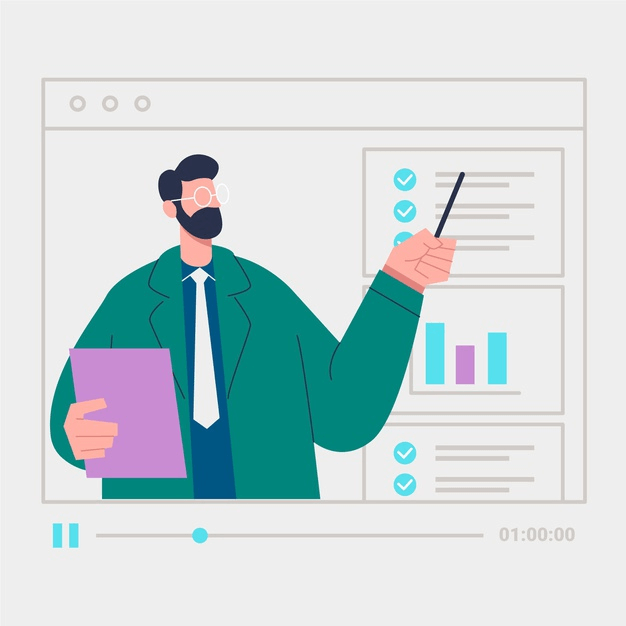Tutorial about Omi Mirror for Chromecast/Roku/Smart TV (Samsung TV etc.)
Here is the steps to mirror your mac screen or video files to your Chromecast/Roku/Smart TV (Samsung TV etc.). Before read that, please install the Omi Mirror app in Mac Appstore.
Scanning devices
When you open the Omi Mirror App, you can open / close the main UI panel by clicking the top-right status bar. Once starting up, the app will scanning the devices which under the same network with you Mac, and select one automatically. If none devices was found, please check Here

Take mirror for roku as an example image
Start Mirror
Once the TV detected, you can change selected device by clicking the ··· button in target device block if you have more than one. Then click the
Start Mirroing button.
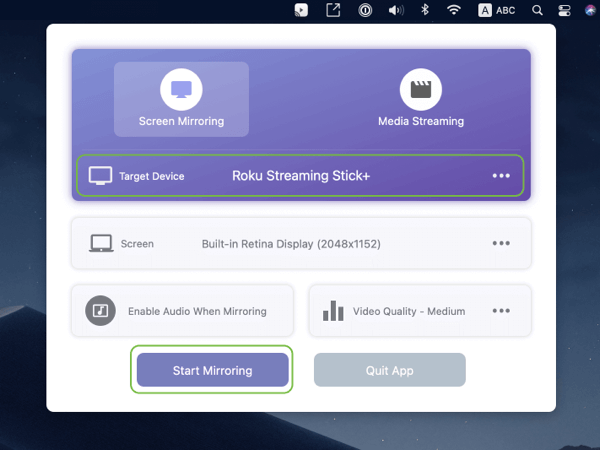
Take mirror for roku as an example image
*This Step is just for Roku TV
When you click the start mirroring button at first time, there will be a popup window in Roku device to remind you install the roku client channel which will receive the images send from your Mac. Please choose Add Channel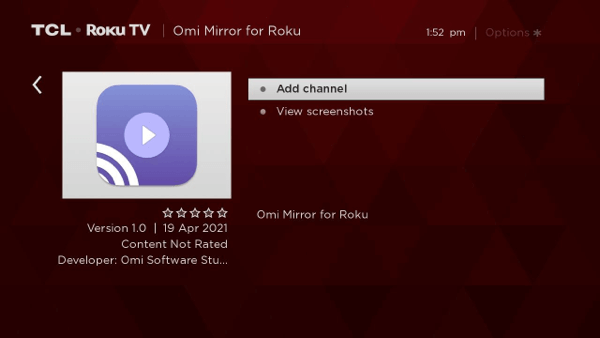
You can also install the omi mirror for roku channel manually in Roku channel store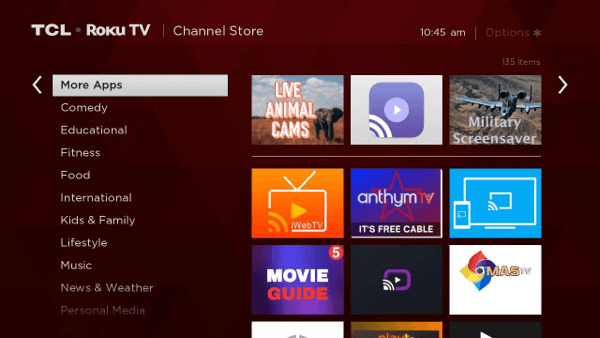
Alow record screen permission
When you click the start mirroring button at first time, there may be a popup Screen Recording window on your Mac (above MacOS 10.15 Catalina ). Please click Open System Preference, then click the lock icon on the left-down coner and check the Omi Mirror App. We don’t record your screen into files and we don’t send any content to a server. We only temporarily store data in the memory of your Mac before it is streamed to TV.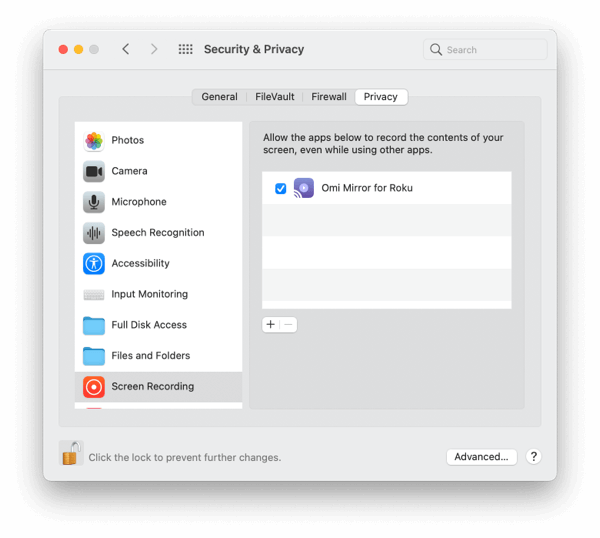
Enable Audio When Mirroring
You can just click the Enable Audio When Mirroring block to enable it. If it is the first time you want to mirror screen with audio, you should install the audio driver Here. There also may be a popup Microphone Access window on your Mac, please allow it like the Screen Recording window
.
Take mirror for roku as an example image
Stream Video files on Mac to Roku
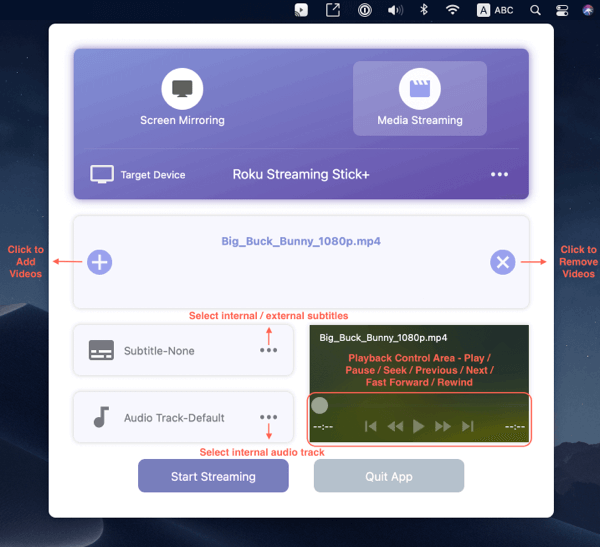
Take mirror for roku as an example image
Show App Menu
Right click the status icon on the status bar to show App Menu
.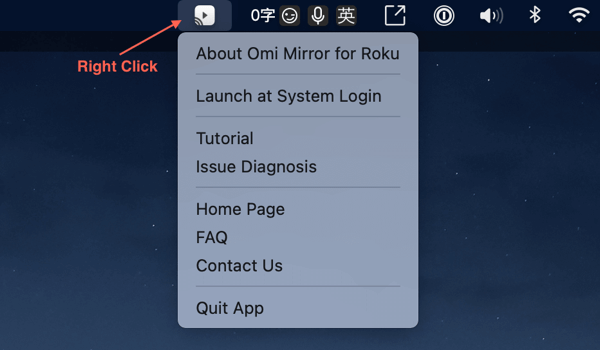
Take mirror for roku as an example image